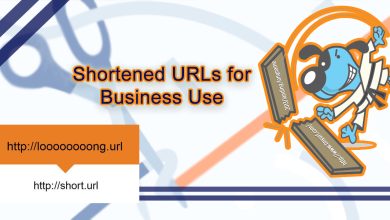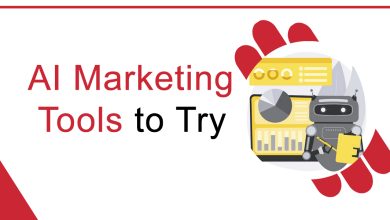Apple Warranty Check Guide: How to Check & Verify iPhone Warranty
Welcome to the comprehensive guide on Apple Warranty check and verifying your iPhone’s warranty. As a trusted source of information, we provide you with the most accurate and up-to-date details to give informed decisions. This guide gives the step-by-step process of checking your iPhone’s warranty status directly from Apple. Following these simple instructions ensures that your device is covered under warranty, giving you peace of mind.
Before we move to the specifications of checking your iPhone warranty, let us briefly discuss why it is important. Knowing the warranty status of your device is crucial for several reasons:
- Coverage and Repairs: Understanding your warranty status allows you to determine if your device is eligible for free repairs or replacements for hardware or manufacturing issues.
- Budget Planning: Knowing the warranty period allows you to plan your budget accordingly and avoid unexpected expenses for out-of-warranty repairs or replacements.
- Resale Value: When you decide to sell your iPhone, potential buyers often check its warranty status. Having a valid warranty can positively impact the resale value of your device.
Step by Step Guide
Now, let us proceed with the step-by-step instructions on checking and verifying the iPhone warranty.
Gather Device Information
To begin the warranty check process, you must gather essential information about your iPhone. Follow these steps:
- Serial Number: Locate the serial number of your iPhone by going to Settings > General > About. Scroll down until you find the “Serial Number” field.
- IMEI Number: Alternatively, you can find the IMEI number of your iPhone by dialing *#06# on your device. The IMEI number will display on the screen.
Visit Apple’s Warranty Check Page
Now that you have your iPhone’s serial or IMEI number, it is time to visit Apple’s official warranty check page. Open your preferred web browser and go to the apple support at support.apple.com.
Enter Your Device Information
On the Apple Warranty Check page, you will find a field where you can enter your iPhone’s serial or IMEI number. Carefully type in the information you gathered earlier and ensure its accuracy.
Verify Your iPhone Warranty.
After adding the required information, click the “Continue” or “Verify” button to proceed with the warranty check. Apple’s system will process the request and provide detailed information regarding your iPhone’s warranty status.

Understanding Warranty Status
Once verification is complete, you will receive one of the following warranty status results:
- In Warranty: This indicates that your iPhone is still covered under the original or extended warranty, if applicable. Any eligible repairs or replacements will be provided free of charge.
- Out of Warranty: If your iPhone falls under this category, the warranty has expired, and you may be responsible for any repair or replacement costs.
- Coverage Expired: In some cases, Apple may provide a specific period after the warranty expiration date. During this period, limited services may be available, but it is best to explore extended warranty options or consider upgrading to a newer device. Get to know about Newegg Business Review now.
Additional Warranty Options
If your iPhone is out of warranty or nearing the end of its warranty, you might be interested in exploring additional warranty options. Apple offers the following extended warranty programs:
- AppleCare+: This program extends your warranty coverage, provides technical support, and offers options for accidental damage protection. It is available within 60 days of your iPhone’s original purchase date.
- Third-Party Warranty Providers: Several third-party companies offer iPhone warranty plans. Research and evaluate different providers to find a plan that suits your needs and budget.
Conclusion
Congratulations! You have successfully learned how to check and verify the warranty status of your Apple device. You can ensure you are aware of your device’s warranty coverage. Remember to keep track of your warranty expiration date and explore additional options to protect your investment. If you have further questions or concerns, we recommend contacting Apple’s customer support for the different options for extended warranty plans analyzed assistance.